Maintaining your laptop’s functionality while it’s closed can be essential for various tasks and preferences.
Whether you want to utilize an external monitor, prevent interruptions, or ensure continuous background processes,
In this in this article we will provide you the information about “how to keep laptop on when closed“. Different operating systems, such as Windows 10, Windows 11, and macOS, in addition to brand-specific laptops like Lenovo and Dell.
How to Keep a Windows 10 Laptop On When It’s Closed.
1. Adjust Power & Sleep Settings:
- Select “Settings” (shown by a gear symbol) by clicking the Windows Start button.
- Select “System,” then click “Power & Sleep” in the left sidebar.
2. Customize Power and Sleep Preferences:
- Under “When plugged in, PC goes to sleep after,” choose “Never” for both “On battery power” and “When plugged in.”
3. Configure Lid Close Action:
The “Hardware and Sound” > “Control Panel” > “Powerful Alternatives.”
- On the left sidebar, select “Choose what closing the lid does.”
- Select “Do nothing” under “When I close the lid” for both “On battery” and “Plugged in.”
4. Save Your Changes:
- Confirm your settings by clicking “Save changes.”
Your Windows 10 laptop will remain operational even when the lid is closed.
How to Keep a MacBook On When It’s Closed:
1. Access Energy Saver Preferences:
From the Apple menu, select “System Preferences.”
- Locate and select “Energy Saver.”
2. Adjust Power Adapter Settings:
- Ensure you are on the “Battery” tab.
- Set “Turn display off after” and “Put hard disks to sleep when possible” to a preferred time or select “Never.”
3. Modify Lid Closed Behavior:
- Switch to the “Power Adapter” tab.
Change the “When using the power adapter” toggle to Stop the computer from going into automatic sleep mode when the screen is off.”
Your MacBook will remain active when the lid is closed, provided it is connected to a power source.
How to Turn On a Laptop with Lid Closed (Windows 11/10):
To turn on a laptop with the lid closed in Windows 10 or 11, follow these steps:
1. External Peripherals:
- Link your computer to an external keyboard and mouse.
2. Power and Battery:
- Ensure your laptop is plugged in or has sufficient battery power.
3. Close the Lid:
- Close the laptop’s lid.
4. Wake-Up Action:
Use the mouse or any key on the external keyboard to wake up the laptop.
Your laptop will power on, and you can use an external monitor or continue tasks with the lid closed.
How to Keep the Screen On When Laptop Closed (Windows 11/10):
To keep the screen on when the laptop is closed and connected to a monitor in Windows 11 or 10:
1. Configure Power Settings:
- Follow the steps outlined in “How to Keep a Windows 10 Laptop On When It’s Closed” to customize your power settings.
2. Connect an External Monitor:
- Attach an external monitor to your laptop.
3. Close the Lid:
- Close the laptop’s lid.
Your laptop’s built-in screen will turn off, while the external monitor will remain active.
How to Keep a Lenovo or Dell Laptop On When Closed:
Lenovo and Dell laptops, like many other Windows-based laptops, allow you to customize power settings to control what happens when you close the laptop lid.
Using an external monitor or carrying out duties while keeping the laptop closed can be helpful.
1. Access Power & Sleep Settings:
After selecting the Windows Start button, select “Settings” (shown by a gear symbol).
- Select “System” and click “Power & Sleep” in the left sidebar.
2. Configure Power and Sleep Preferences:
- Under “When plugged in, PC goes to sleep after,” choose “Never” for both “On battery power” and “When plugged in.”
3. Customize Lid Close Action:
First, choose “Hardware and Sound” in the Control Panel, followed by “Power Options.”
- Select “Hardware and Sound” in the Control Panel and then “Power Options.”
4. Adjust Lid Close Settings:
From the Power Options box, select “Choose what closing the lid does” from the left sidebar.
- You will see options for “When I close the lid” under “On battery” and “Plugged in.” Set both to “Do nothing.”
5. Save Changes:
- Confirm your settings by clicking “Save changes.”
With these settings applied, your Lenovo or Dell laptop will remain operational when the lid is closed.
This allows you to use an external monitor, maintain background tasks, or prevent any interruptions that might occur when the laptop goes to sleep when closed.
By following these steps, you may give yourself more freedom and control over your computing experience by configuring your Lenovo or Dell laptop to remain on and fully functional even when the lid is closed.
How to Keep the Monitor On When Laptop is Closed (Windows 12):
As of my last knowledge update in January 2022, Windows 12 has yet to be released.
However, you can use methods similar to Windows 10 or 11 to keep the monitor on when the laptop is closed.
Refer to your Windows 12 version’s documentation or support resources for the most up-to-date instructions.
Conclusion:
This comprehensive guide has equipped you with the knowledge to keep your laptop operational when closed, catering to various scenarios and preferences.
These settings can be invaluable for productivity and uninterrupted workflow.
Frequently Asked Questions.
Q1: How do I keep my laptop on a monitor while closed?
A1: Refer to the relevant sections above for your operating system to learn how to keep your laptop on an external monitor while closed.
Q2: How do I keep my laptop on without turning it off?
A2: Configure your laptop’s power settings, as explained in this guide, to prevent it from going to sleep or turning off automatically.
Q3: How do I keep my PC awake for connections when plugged in?
A3: Change your PC’s power settings as instructed. How do you keep it from going when plugged into a power source and go into sleep mode?
Q4: What is the website that keeps your laptop awake?
A4: While websites and applications can simulate activity to prevent laptop sleep, adjusting power settings for more control and security is safer.
Q5: How do you make a laptop not sleep in Windows 10/11?
A5: Follow the instructions in the guide under “How to Keep a Windows 10 Laptop On When It’s Closed” to adjust power settings and prevent sleep mode.
Q6: How do you stop a computer from sleeping in Windows 7?
A6: Windows 7 is outdated, but you can access power settings in the Control Panel and configure them similarly to Windows 10/11.

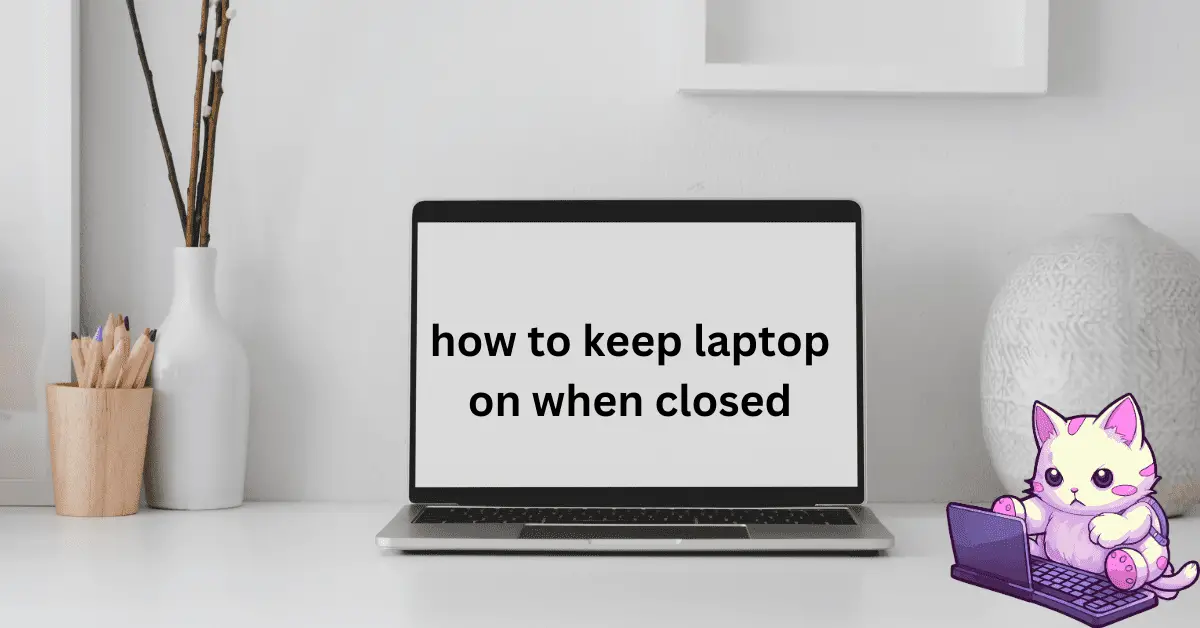
Average Rating